Season tab is on the left side of the VolleyStation main window. It allows keeping order in the match database.

To create a new season, go to the Seasons tab and then use the New Season button in the upper right corner. The above image is a mirror of the window that will open. The first four fields are necessary to create a new season:
- Name – a short and legible description of the games
- Code – short and unique description of the season
- Game format - you can choose the season type - indoor (all games in gym), beach, snow, or fours.
- Start date and end date – specifying these dates allows for the correct chronology of displaying the seasons.
- Default video directory – allows choosing the default directory where we will store video files. By importing matches from the PLPS or VolleyMetrics servers and downloading the videos from them to the default directory, will allow VolleyStation to link them automatically. Please note that you cannot change the default filenames.
- Create my new season with default settings – an option for people just starting their adventure with VolleyStation.
- Copy settings for my new season from the previous season – allows me to select settings from the existing season (with specific solutions) for a newly-created season. We recommend this option for people who have been using VolleyStation for a long time.
Using the Save button will take you to the next stage.
Default setter calls and attack combinations represent the most common marks used in worldwide volleyball analysis.
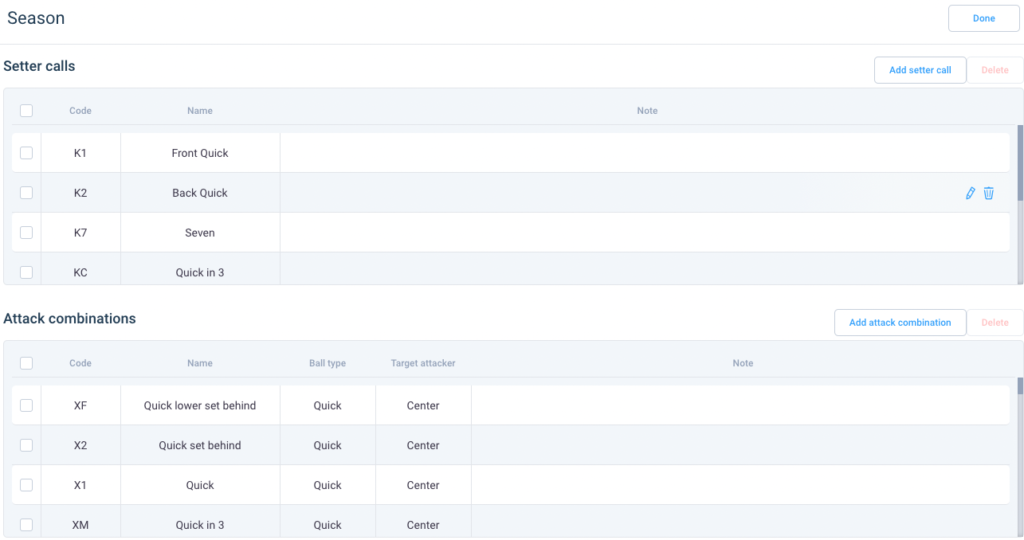
To add a new setter call or attack combination, use Add setter call or Add attack combination button. If you are adding a setter call, select the code for that call that you will use during the coding process or their search. The base code must begin with the letter ‘K’ (that’s why we call them K-codes). It’s important to enter a brief description to help you easily understand the meaning of this code. In the playfield shown on the right, select the setting area.
The process of creating new attack combinations is similar. In the window that appears, select the code for this combination. It will be used during coding or searching. You can also enter a brief description to verify this code quickly. Selecting the ball type from a drop-down list of seven ball types is also necessary. It is handy for analysis to choose the direction of a set, which will add this information to the previous set skill. It’s done by selecting whether the attack is from the left-wing, center of the net, right-wing, pipe, or is a setter attack. On the court shown on the right, you should also mark the area where the attack is performed. Click Done in the upper right window at the end of the season creation process.
To edit or delete a season’s data, hover your cursor over its name in the Seasons tab, and three options will appear on the right side of the bar. Clicking the first takes you to edit the season data. The second is to edit the setter calls and attack combinations. The third one allows you to delete the season.
Was this article helpful?
That’s Great!
Thank you for your feedback
Sorry! We couldn't be helpful
Thank you for your feedback
Feedback sent
We appreciate your effort and will try to fix the article