The last section in the Settings tab gives the ability to create combination maps. If the codes in the imported match vary from what we use, we can change them very efficiently by adding the so-called “Combination map”. Once set, we can use them many times.

The following window will pop up by clicking on the Add Combination Map button shown in the image above.
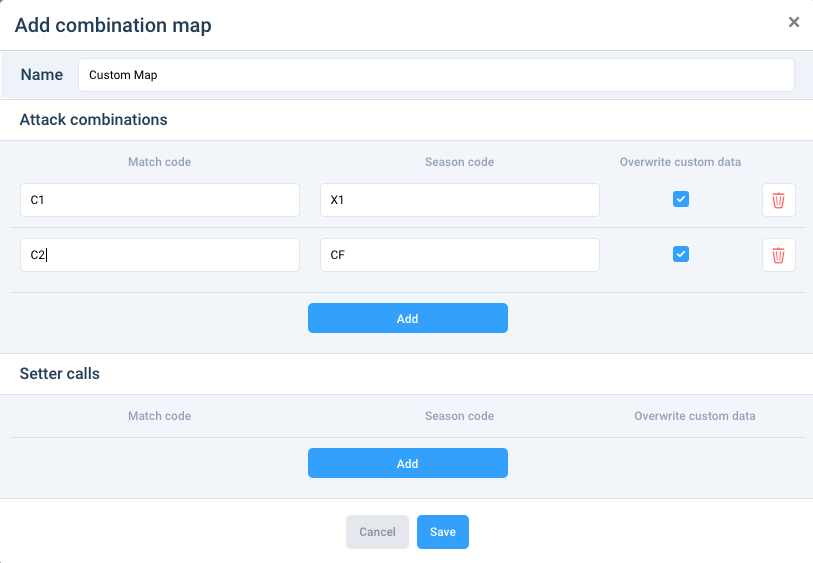
To create a combination map, it should be named in a way that will allow us to identify which matches we can use it for. In the Attack combinations and/or Setter calls sections, we must use the Add button. In column “Match code”, select the codes to change. In the “Season code” field, enter the codes you are using. After creating your combination map, remember to use the Save button. To change an existing combination map, click on its name in the field visible on the list of “Combination maps”.
Combination maps can be created similarly in the match window by clicking on the code converter or in the matches list using the icon (code converter) placed next to the match creation date column. We suggest using combination maps just by tab matches the coding screen itself.
Was this article helpful?
That’s Great!
Thank you for your feedback
Sorry! We couldn't be helpful
Thank you for your feedback
Feedback sent
We appreciate your effort and will try to fix the article