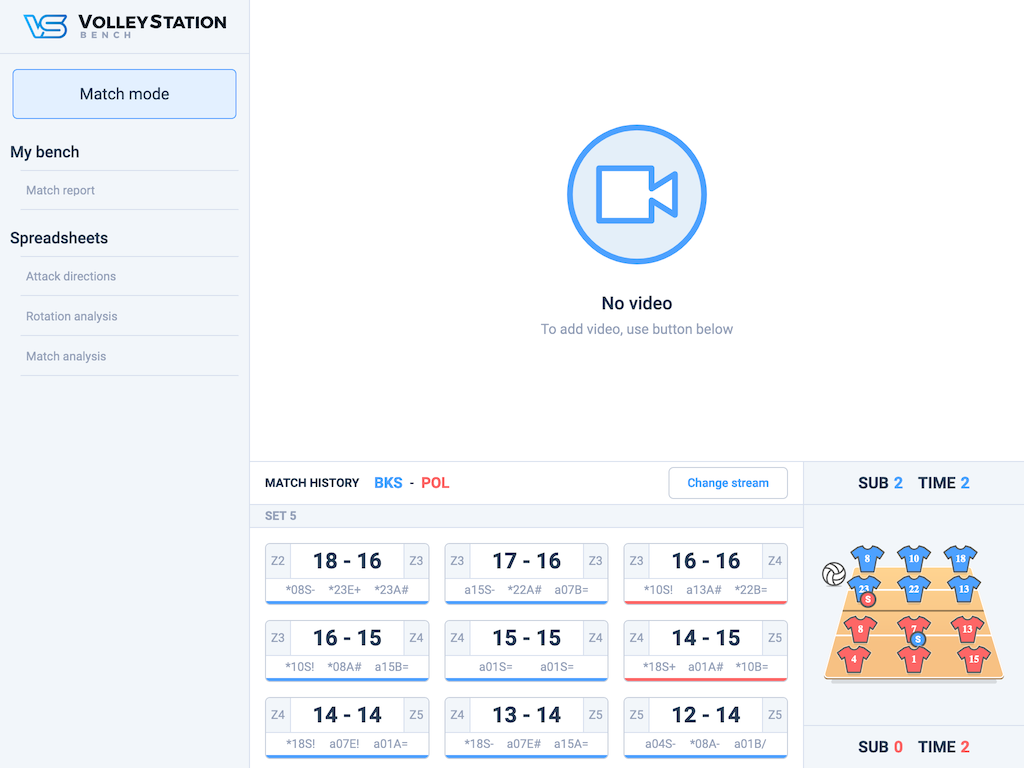On the game window, you have a button to connect the tablet to your game:

After hitting this button, you get a screen with an IP address and QR code that you can scan with your tablet to connect. The important thing is that both devices must be connected to the same network.

After connecting, you get this match view on your tablet. Match view brings some of the information present in the VolleyStation Pro match view straight into the bench. The main components of this new view are streaming, court, and rally list. We will now go over all those new additions and explain how they work.
Streaming
You add the address to the video and navigate it.
Court
The court will display the latest line-up information and the serving team for the match. There is also information about taken timeouts and substitutions around the court. This will allow coaches and other staff members to better control the game's state without consulting with the analyst.
You can rotate this component by pressing it depending on your location around the court. This way, you can set it up to fit your perspective.,
Rally list
The rally list gives you a quick preview of all the rallies, points scored, and even some of the plays that happened in them. We display the first and last two plays, so you can easily find the rallies you want.
Finding the right rally might be more important than you think because of the integration with streaming. Pressing any rally will move the stream time to the moment of the serve, allowing for quick navigation across the match. The stream still has its own buttons for video seeking, so you can move around freely to search for the exact play.
Was this article helpful?
That’s Great!
Thank you for your feedback
Sorry! We couldn't be helpful
Thank you for your feedback
Feedback sent
We appreciate your effort and will try to fix the article