Warning! This process will erase all data on the destination computer and replace it with data from a source machine.
To copy data between computers, you need to move the database folder from one of the machines to another. To find this folder, you need to go through the following steps
Windows
Open file explorer
- Make sure you have enabled the showing of hidden files and folders
- Navigate to C:\Users\[your user name]\AppData\Roaming\VolleyStation Pro\
- Copy folder named mongoDb
To show hidden files and folders, you need to select this option in file explorer
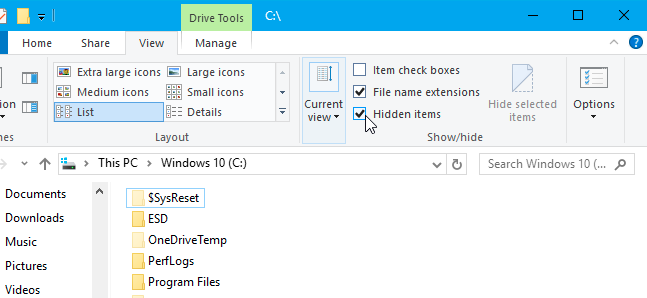
macOS
- Open Finder
- From the top menu, select Go and Go to Folder…
- Paste this folder path: ~/Library/Application Support/VolleyStation Pro/
- This should make Finder open your VS Pro settings folder. Copy folder named mongoDb.
After you get your database folder, you can move a copy to another machine, following the same platform-specific steps.
Please note that this operation doesn’t copy the Settings tab!
Was this article helpful?
That’s Great!
Thank you for your feedback
Sorry! We couldn't be helpful
Thank you for your feedback
Feedback sent
We appreciate your effort and will try to fix the article